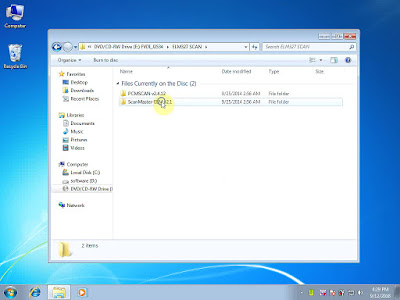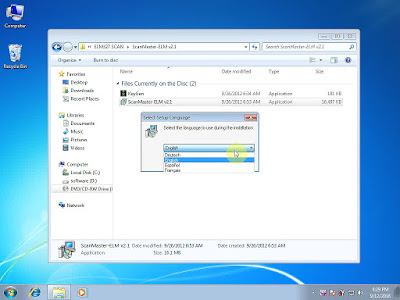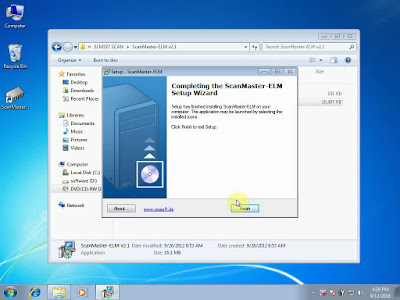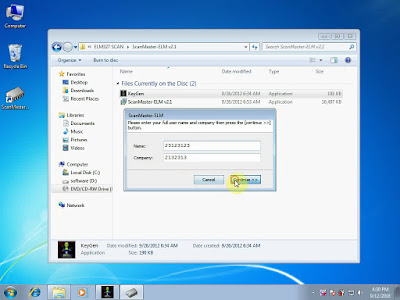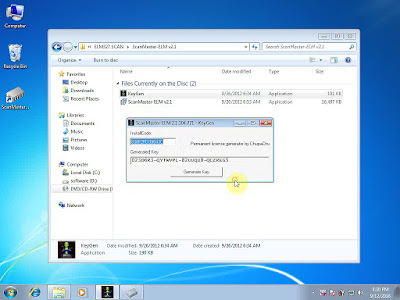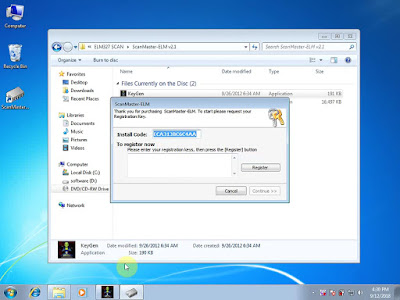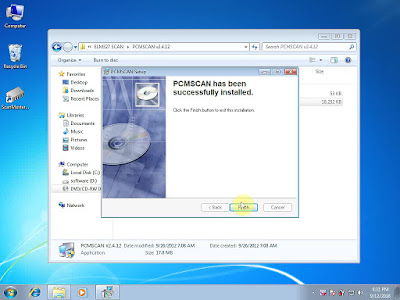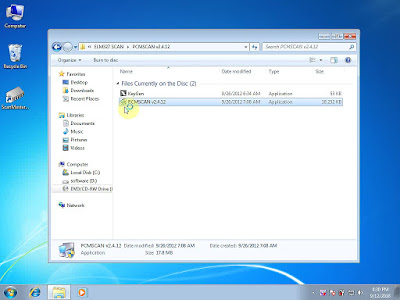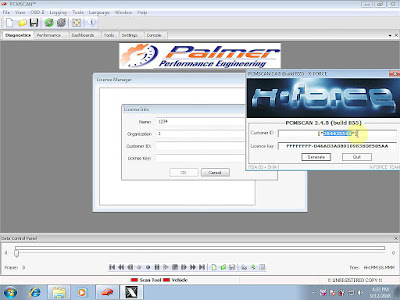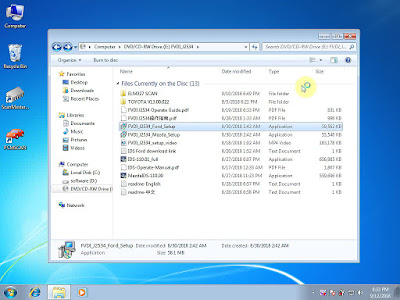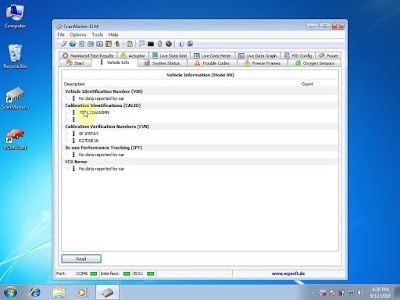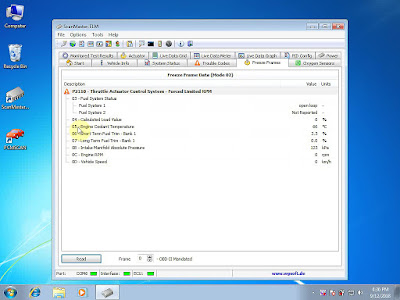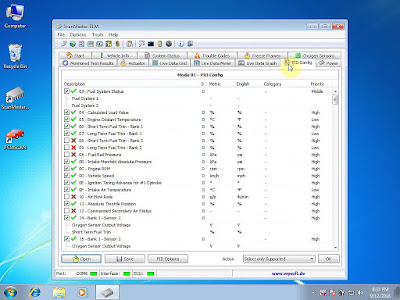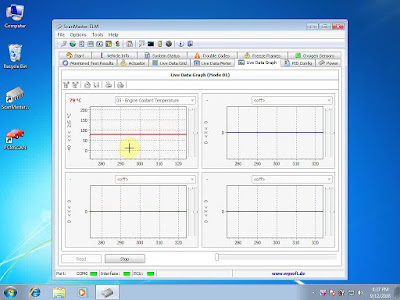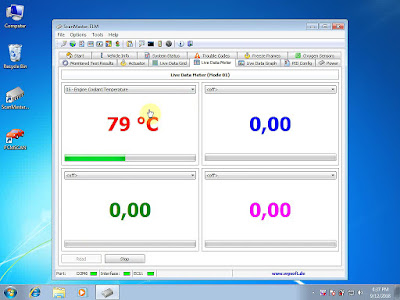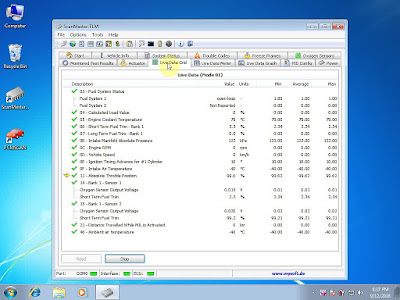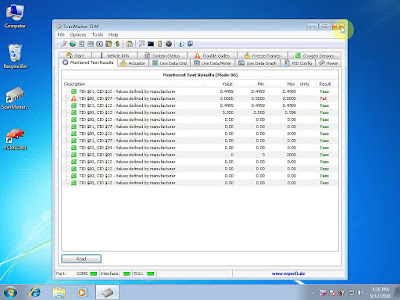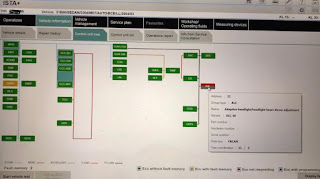This
Launch X431 EasyDiag 3.0 Plus includes 2 free vesicles software+DEMO+EOBD, it is easy to work with your ios device, making your iPhone or iPad a powerful diagnostic scanner!
Launch X431 Easydiag 3.0 plus Description:
This new powerful tool is easy to work with your ios device, making your iPhone or iPad a powerful diagnostic scanner!
This tool can update on launch website,once your register successfully, you can choose the car brands software based on your requirment and pay for it,then you can download to your iPhone or iPad or Android device.
Then, connect your iPhone / iPad / Android device with Launch X431 EasyDiag, you can diagnose the cars.
This tool does not require an interface. A single Bluetooth connector along with the company's software allows the user to select from over
30 manufacturers for Asian, European and Domestic applications.
X431 Easydiag 3.0 plus Features and Functions:
1. Full OBDII generic code reader/scanner capability included at no charge
2. Read and clear codes on all vehicle systems
3. Complete system and subsystem coverage (engine, ABS, SRS, transmission and more) with live date and color graphing
4. Enhanced live date and for all vehicle system
5. Includes Bluetooth OBDII connector-optional extension cable available for easier plugging and unplugging of OBDII connector
6. Intuitive interface and easy to use
7. Customizable software-choose from over 70 Asian, European and North American manufacturer for enhanced capability
8. Single carline software priced individually per vehicle manufacturer Additional coverage, capabilities and functions with each new software update
Easydiag 3.0 Language Support:
Chinese Simplified, English, Chinese Traditional, Japanese, Korean, French, Spanish, Portuguese, Italian, Russian, German, Polish, Romanian, Dutch, Arabic, Czech, Danish, Greek, Persian , Finnish, Hungarian, Swedish, Turkish, Serbian, Croatian
X431 Easydiag 3.0 plus vehicle support:
USA: for BXGM, for CHRYSLER, for G-M, for USAFORD
European: for AUDI, for BENZ, for BMW, for CITROEN, for DACIA, for EUROFORD, for FIAT, for GAZ, for GMSA, for JAGUAR, for LANCIA, for LANDROVER, for MINI, for OPEL, for PEUGEOT, for PORSCHE, for RENAULT, for ROMEO, for ROVER, for SAAB, for SEAT, for SKODA, for SMART, for SPRINTER, for VAZ, for VOLVO, for VW, for FORD
Aisan: for ACURA, for DAEWOO, for DAIHATSU, for HOLDEN, for HONDA, for HYUNDAI, for INFINITI, for JPISUZU, for KIA, for LEXUS, for MAHINDRA, for MARUTI, for MAZDA, for MITSUBISHI, for NISSAN, for PERODUA, for PROTON, for SSANGYONG, for SBARU, for SUZUKI, for TATA, for TLISUZU, for TOYOTA
Please kindly note that:
1. Precautions on operating vehicle's ECU
2. Do not disconnect the vehicle inner consume when the ignition switch is on, so as to avoid the sensors or the ECU damage.
3. Do not place the magnetic object near the ECU in order to avoid the failure of the circuitry and components.
4. Do cut off the power supply of ECU system before welding on the vehicle.
5. Pay more attention to the ECU and the sensors when the operation is next to them.
6. Ground yourself when you disassemble PROM,otherwise ECU and sensors will be damaged by static electricity.
7. Do connect ECU harness connector firmly,otherwise electronic elements, such as IC inside ECU, will be damaged.
8. The instrument is a precision electronic instrument. Pay more attention when in use, do not have it dashed.
9. The equipment power is supplied by 12v battery voltage;do not use other voltage power.
10. Turn off the ignition switch when connect or disconnect the diagnostic connector.
11. Put the EasyDiag in its place on the back of the protective casing in order to avoid lost.
Easydiag 3.0 vs. Easydiag 2.0
| Item | Easydiag 3.0 | Easydiag 2.0 |
| Image |  |  |
| Operating temperature | -10℃ ~ 50℃ | -10℃ ~ 50℃ |
| Operating Voltage | 9~18V | 9~18V |
| Working current | ≤100mA | ≤100mA |
| Diagnosis method | Bluetooth 4.2 | Bluetooth 2.0 |
X431 Easydiag 3.0 Package including:
1pc x EasyDiag Connector
1pc x Password Paper