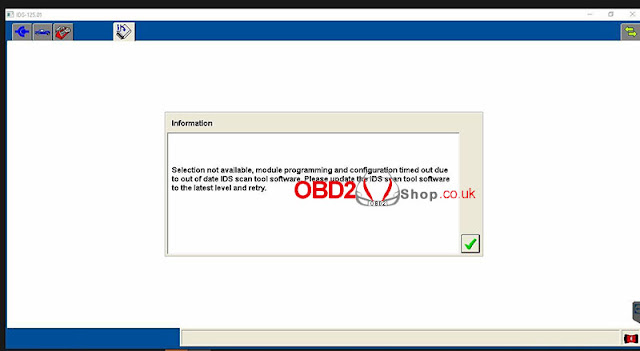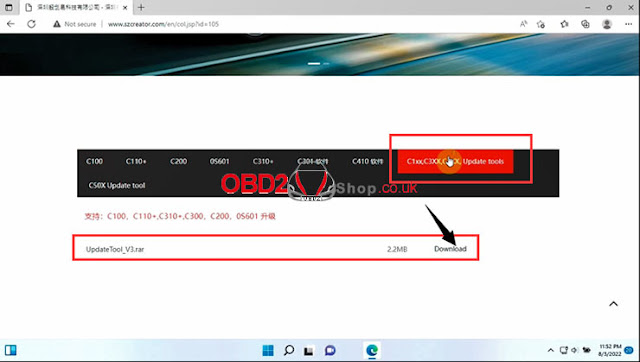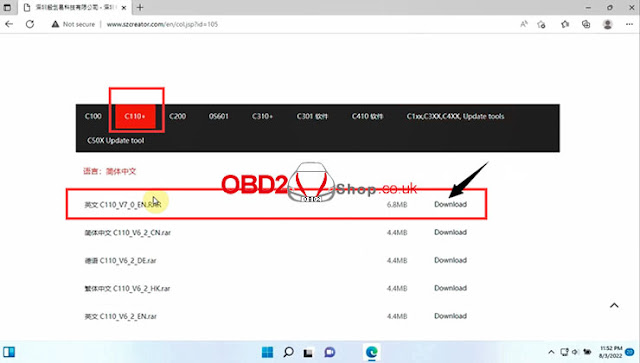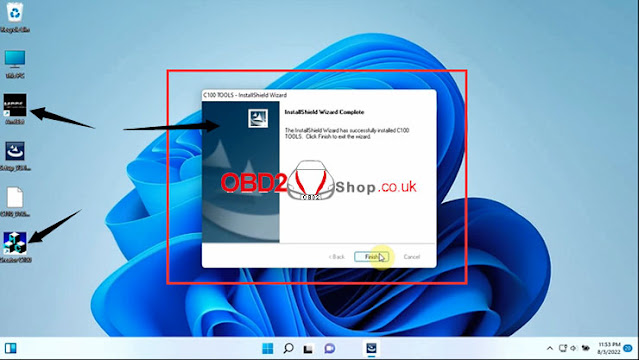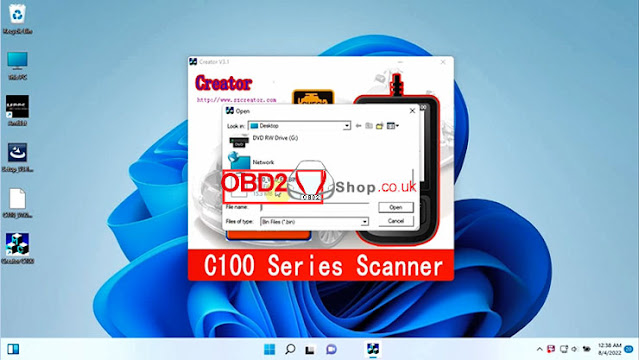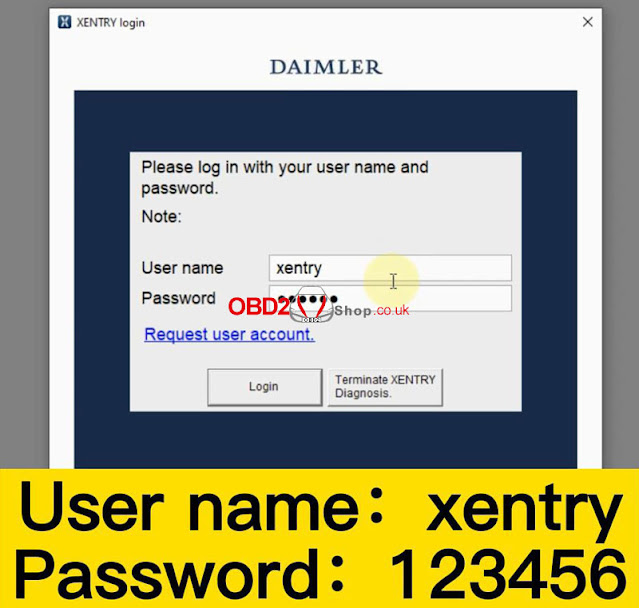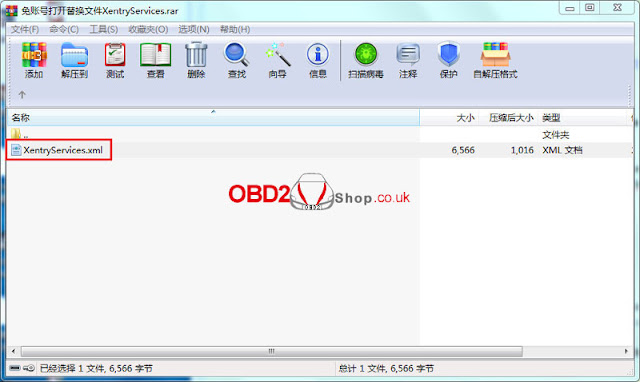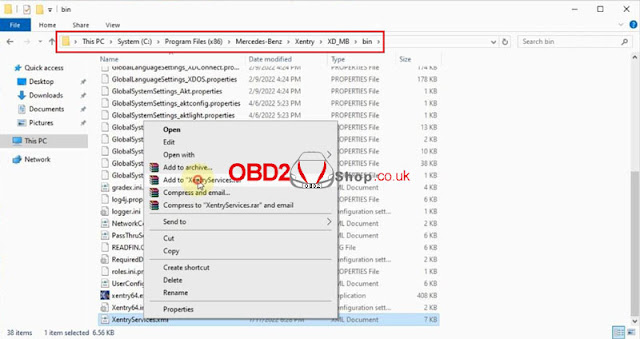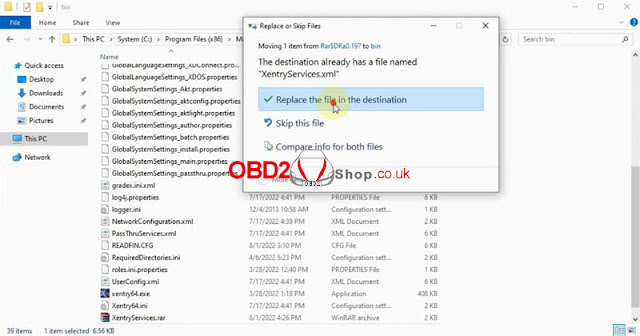Is your wishlist ready? The OBD2shop.co.uk Black Friday Sale is now live! Special offer for multiple products!
Shop now>> https://www.obd2shop.co.uk/producttags/black-friday-sales.html
The following hot-selling products with the best price, you cannot miss them!
Xhorse
Xhorse VVDI PROG
Latest price: £399 Buy now: £379
VVDI Key Tool Plus
Latest price: £1,979 Buy now: £1,666
Dolphin XP005 Key Cutting Machine
Latest price: £1,539 Buy now: £1,479
VVDI Mini Key Tool
Latest price: £110 Buy now: £106
Xhorse Key Reader
Latest price: £323 Buy now: £295
VVDI Super Chip (10pcs/lot)
Latest price: £28 Buy now: £26
and more...
Launch X431
Launch X431 V
Latest price: £689 Buy Now: £625
Launch X431 V+
Latest price: £889 Buy Now: £772
Launch X431 V+ Plus HD3 Module
Latest price: £1,589 Buy Now: £1,444
Launch CRP909E
Latest price: £369 Buy Now: £344
Launch X-431 Pad VII
Latest price: £3,019 Buy Now: £2,403
Launch X431 PRO5
Latest price: £1,359 Buy Now: £1,203
and more...
Autel
Autel MaxiIM IM608 Pro with XP400 Pro
Latest price: £1,999 Buy Now: £1,899
Autel MaxiIM IM508
Latest price: £789 Buy Now: £755
AUTEL MaxiDAS DS808 KIT
Latest price: £685 Buy Now: £629
Autel MaxiTPMS ITS600E
Latest price: £425 Buy Now: £406
AUTEL MaxiSYS MS906
Latest price: £775 Buy Now: £721
and more...
Lonsdor
Lonsdor K518ISE Key Programmer
Latest price: £1,100 Buy Now: £999
Lonsdor JLR Smart Key
Latest price: £56 Buy Now: £52
CGDI
CGDI Prog MB
Latest price: £579 Buy Now: £542
CGDI Prog BMW
Latest price: £579 Buy Now: £542
CGDI Prog MB with ELV Repair Adapter
Latest price: £588 Buy Now: £573
CGDI MB with Full Adapters for ELV Repair
Latest price: £607 Buy Now: £555
Yanhua ACDP
Yanhua Mini ACDP with 12 Modules
Latest price: £2,129 Buy Now: £2,036
Yanhua Mini ACDP Plus JLR KVM Module
Latest price: £490 Buy Now: £462
MB SD C4
MB SD C4 Plus Without Software
Latest price: £431 Buy Now: £406
MB SD C4 Plus + 500G HDD software
Latest price: £462 Buy Now: £444
Super MB PRO M6
Super MB PRO M6 with Latest SSD Plus Lenovo X220 4GB Laptop
Latest price: £629 Buy Now: £619
Super MB PRO M6 Full Configuration
Latest price: £481 Buy Now: £444
Super MB Pro M6 Without Software
Latest price: £431 Buy Now: £412
ECU Programmers
PCMtuner ECU Programmer
Latest price: £413 Buy Now: £351
Fetrotech Tool Black Color
Latest price: £312 Buy Now: £258
PCMtuner Plus KESS V2 Plus KTAG (Bundle kit)
Latest price: £542 Buy Now: £490
Full Version KT200 ECU Programmer
Latest price: £703 Buy Now: £657
and more...
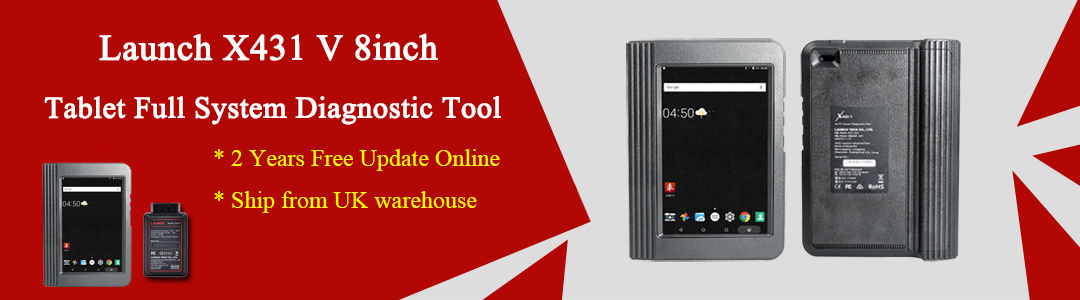

.jpg)
.jpg)
.jpg)
.jpg)
.jpg)
.jpg)
.jpg)
.jpg)
.jpg)
.jpg)
.jpg)
.jpg)
.jpg)
.jpg)
.jpg)
.jpg)
.jpg)
.jpg)
.jpg)


.jpg)




-SE161(GT107+GT105).jpg)
.jpg)
.jpg)
.jpg)