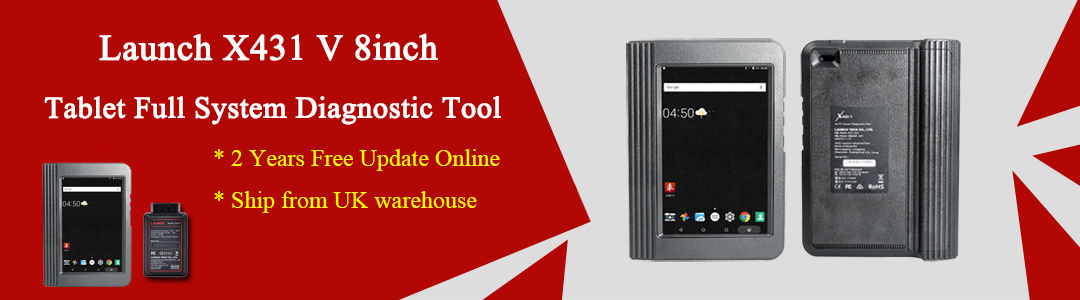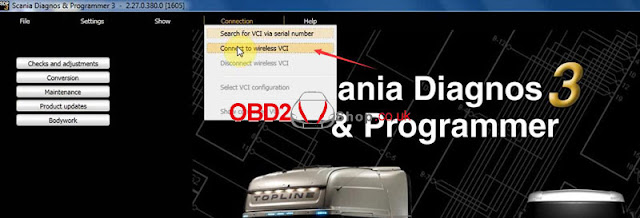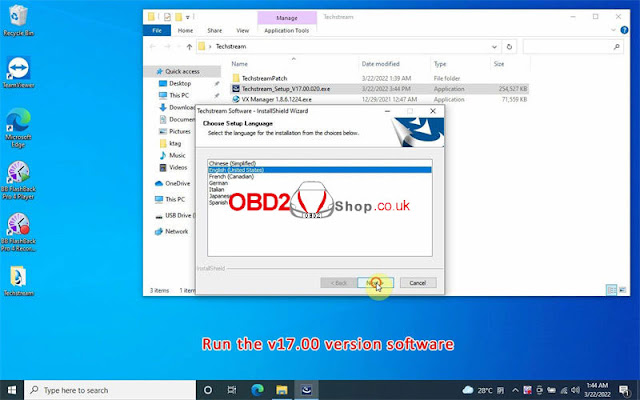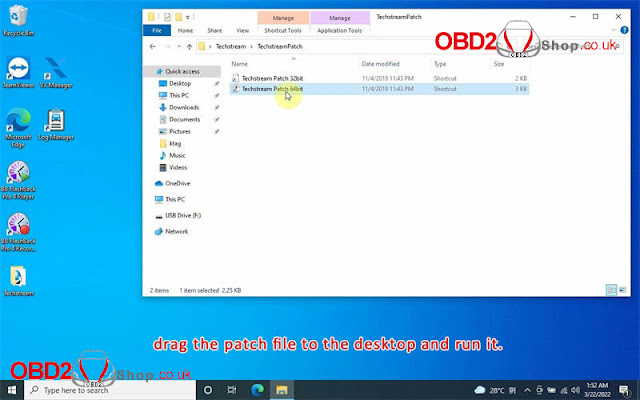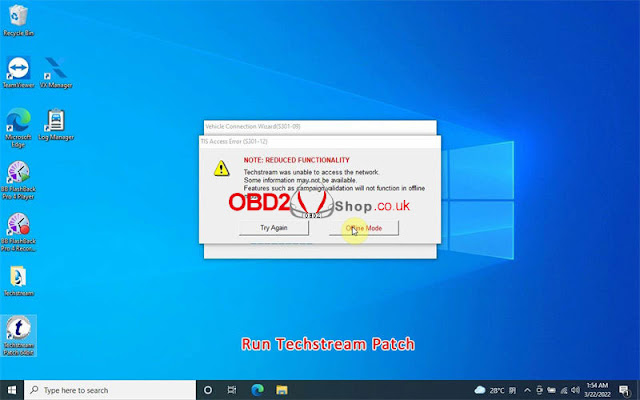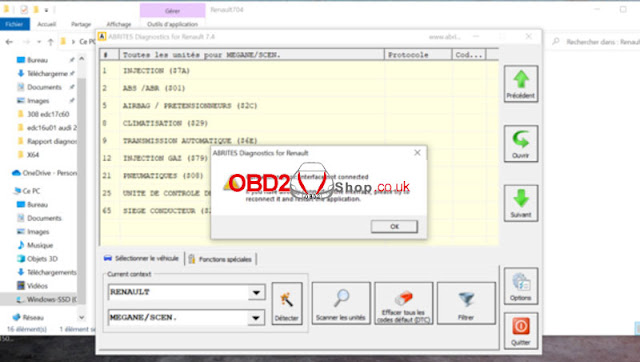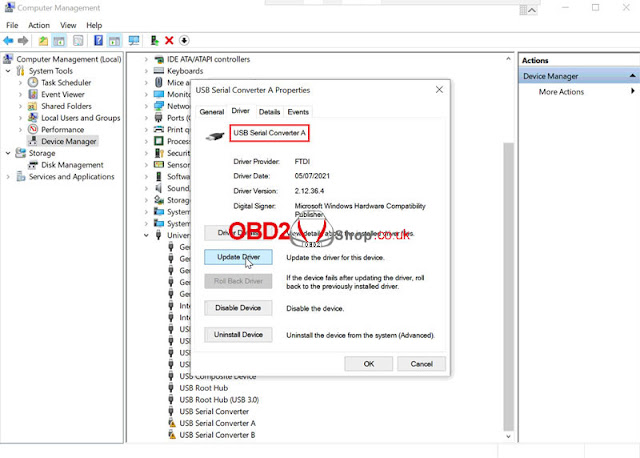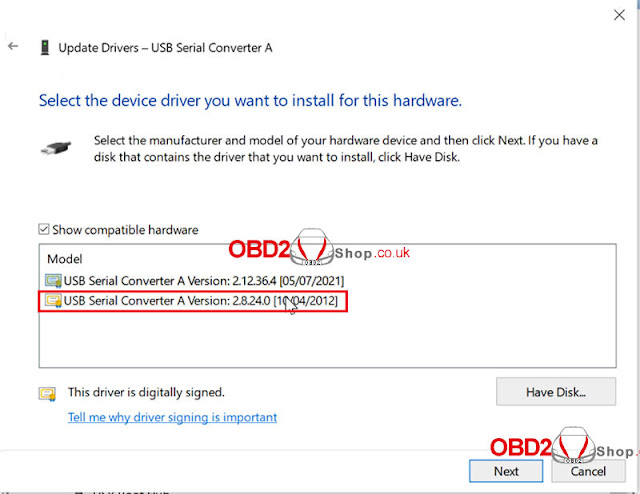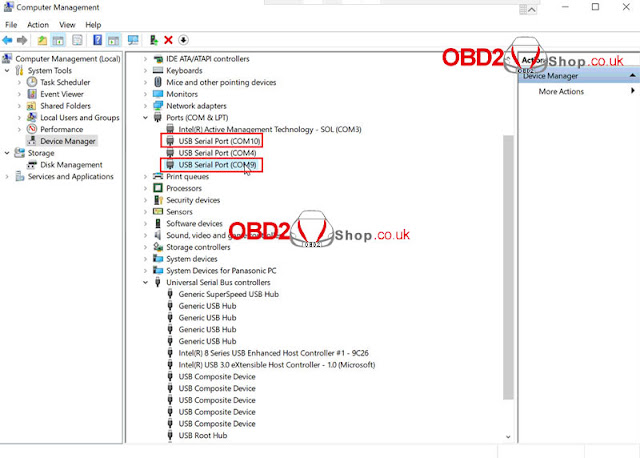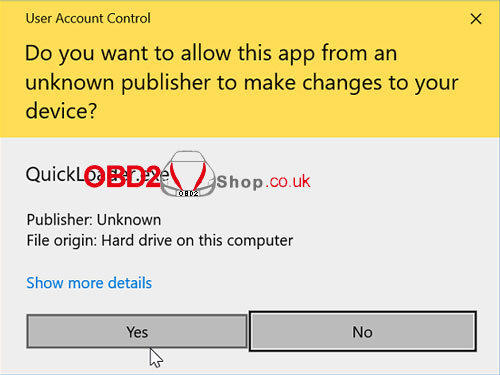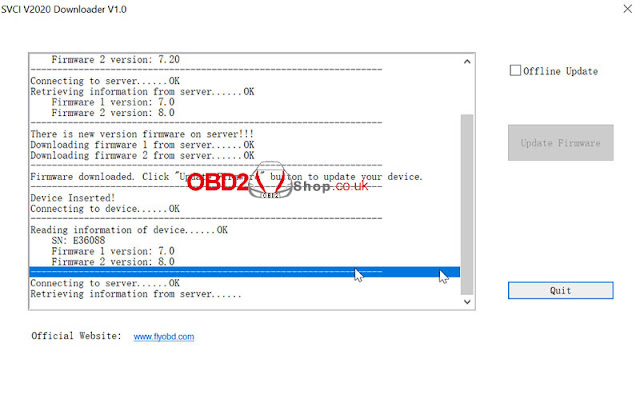Here we provide the latest version V2.51.1 Scania VCI-3 SDB3 free download link, 100% worked & tested. No virus, rest assured download.
Free download V2.51.1 Scania VCI 3 SDB3:
Mega link:
https://mega.nz/file/Zhsi1C4L#GaEnTY01ZZnINO2ov61-0ZsCPouYpI9ZgosgWtnOKYc
Weiyun link:
https://share.weiyun.com/1Ga5bwwF (password: p3nmun)
Size: 1.07GB
Operating System: Win10 Professional
Note: Need to send ID for activation.
Language: English, German, Spanish, French, Japanese, Dutch, Polish, Portuguese, Swedish, Norwegian, Suomi, Turkish, Italian, Czech, Russian, Chinese
* Any questions for download, feel free to contact the online service.
How to install Scania VCI 3 Scanner?
http://blog.obd2shop.co.uk/scania-vci3-v2-50-2-free-download-installation-win10/
Solved Scania VCI 3 WIFI “unable to connect” on Win10
Question: Scania VCI 3 works well on Win10 via network cable. But if changing to WIFI, it fails. And gave an attention “Unable to connect”. I’ve connected with VCI, it looks OK. What’s the problem?
Solution:
It needs to set up in Scania VCI-3 software after a successful VCI connection.
Path: Connection >> Connect to wireless VCI
Technical support: