The solution offered by obd2shop.co.uk:
Install and crack Scania VCI3 V2.31.0.277.0 by following this video
Works on window7 32bit
Apply to VCI3 for Scania Wifi Wireless Diagnostic Tool
Guide:
Go to Computer/DVD/CD-ROM Drive (E:) SDP3 V2.31
Step 1: Open “AdbeRdr920_en_US.exe” to install Adobe Reader 9.2
Step 2: Open “NDP46-KB3045557-x85-x640-allOS-ENU.exe” to install .NET Framework 4.6.2
Step 3: Open and install “Scania Diagnosis & Programmer 3 2.31.exe”
Step 4: Copy folder “sdp3 patch 2.31” from disk E: to Desktop
Right click on Desktop
Select Personalize
And go to Control Panel->User Accounts and Family Safety->User Accounts
Change user accounts control settings: Never notify
Then open folder “sdp3 patch 2.31” on Desktop
Run “tmode” Windows batch file as administrator
Restart your computer
Step 5: Run “install_driver” windows bactch file in Desktop/sdp3 patch 2.31/drivers Run as administrator
Run “install” in Desktop/sdp3 patch 2.31
Run as administrator
Windows security: Install this driver software anyway
Driver installed successfully
Step 6: Crack SDP3 2.31 software
Copy all files (SCOMM_SSK.dat, SCOMM_SSK_HL.dll) in Desktop/sdp3 patch 2.31/FIX SDP3 2.31
Open SDP3 Properties
Open file location: Computer/C:/Program files (x86)/Scania/SDP3
Copy and replace files
Step 7: Run SDP3 then exit
Step 8: Change a language via SDP3 Configurator
Run SDP3 Configurator as administrator
Select a language to use
SDP3 languages: German/ English/ Spanish/ Finnish/ French/ Italian/ Japanese/ Korean/ Dutch/ Polish/ Arabic/ Portuguese/ Russian/ Swedish/ Turkish/ Chinese/ Traditional Chinese/ Romanian
Here: Chinese
Step 9: Run SDP3 Chinese
It’s in Chinese
Change the language successfully
So, you can change Scania SDP3 language as you want, with SDP3 Configurator
http://blog.obd2shop.co.uk/how-to-solve-scania-vci3-v2-31-0-277-0-activate-software-key-message/



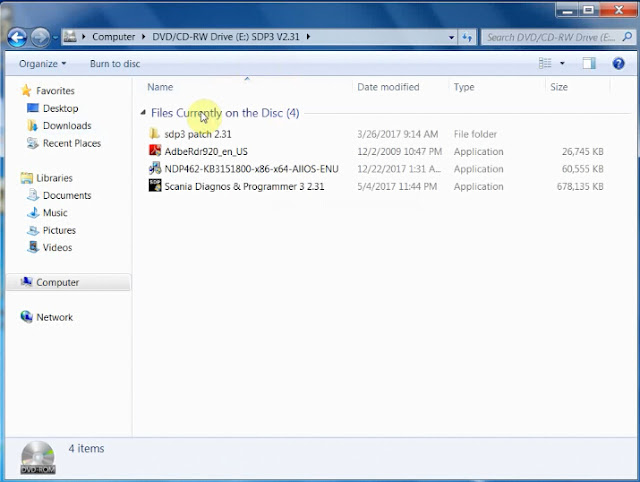





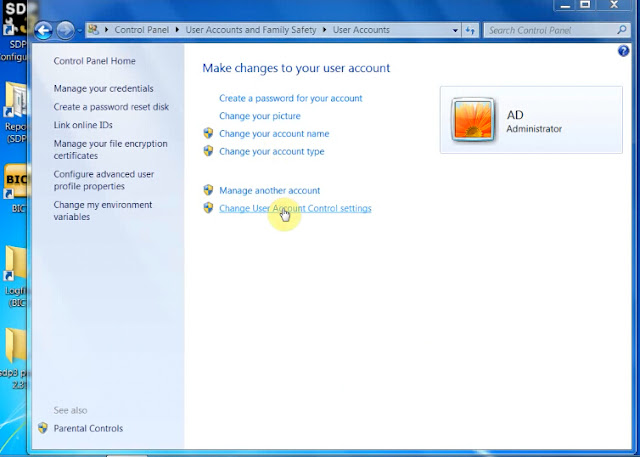





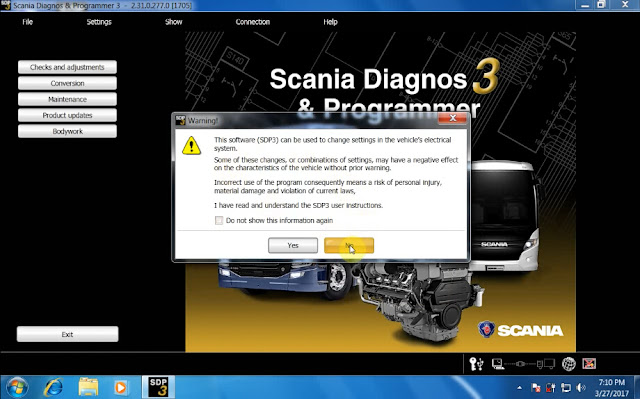

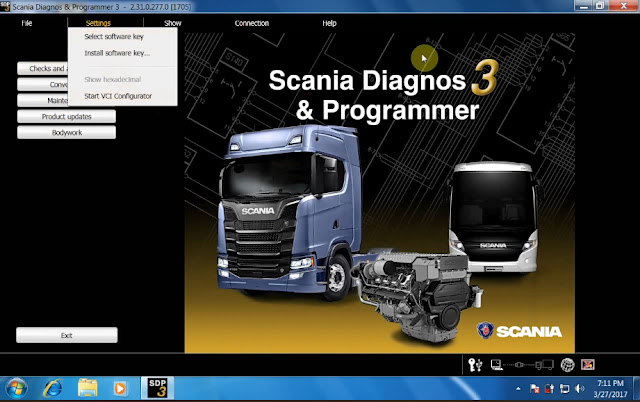


No comments:
Post a Comment