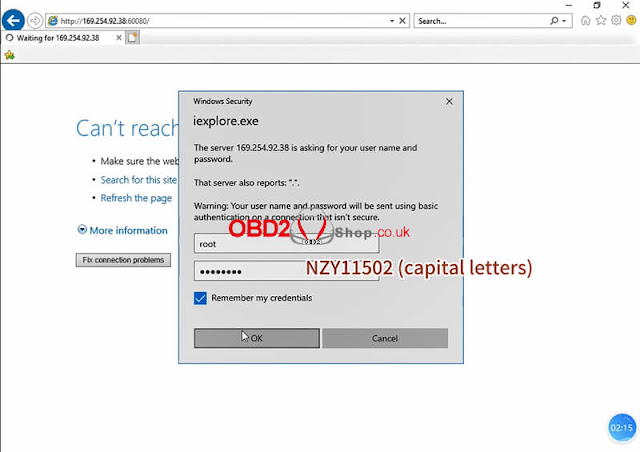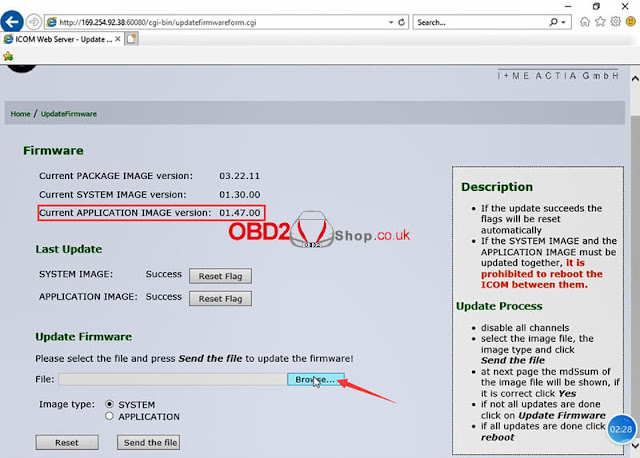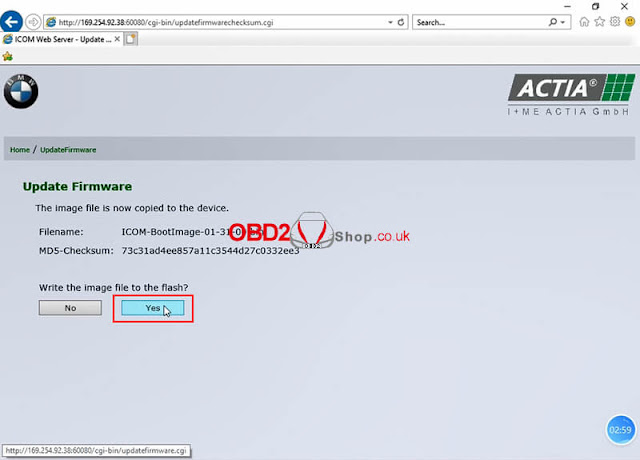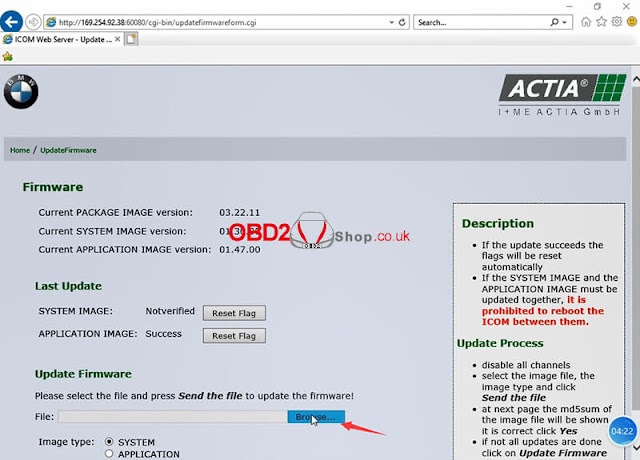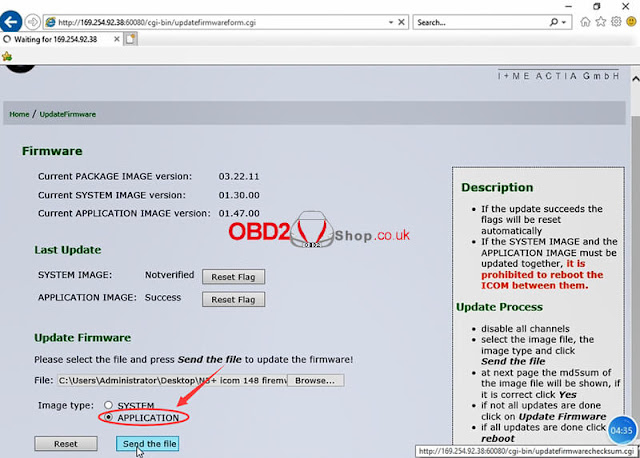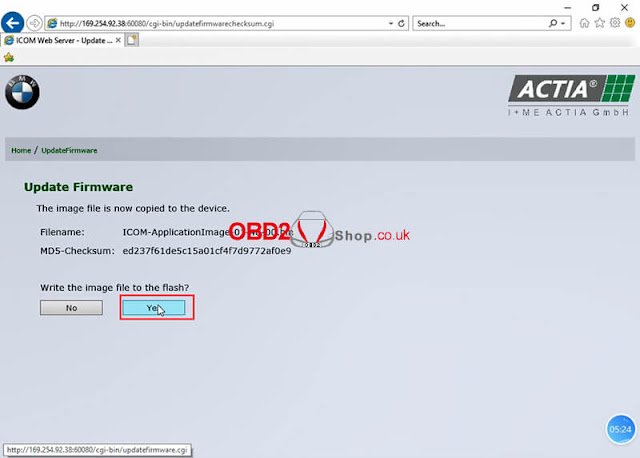This post will guide you on how to update Super ICOM Pro N3+ firmware.
Upgrade file free download:
https://mega.nz/file/xnoilRaS#AhYeUW231K_vl9mMnLVGWwJZnWLGSsi4v2L3CEk-5Mo
Here comes the steps:
Step 1. Connect the Super ICOM Pro N3+ to the computer with a USB cable and power it on with a 12V power adapter.
Step 2. Open http://169.524.92.36:60080/ with IE browser, enter user name: root and password: NZY11502.
Step 3. Click "Update firmware" and you will see the version information of ICOM firmware.
Step 4. In the "Update Firmware", click on "Browse" and select the file "ICOM-Bootimage-01-31-00 .bin", set the image type to the system, and click "Send the file".
Step 5. It says "Write the image file to the flash?", click "Yes" and the ICOM light will turn red.
Step 6. When it prompts "the system image updates was successful", click "update firmware".
Step 7. Select "ICOM-Applicationimage-01-48-00.bin", set the image type to application, and click "Send the file".
The file will take a few minutes.
Step 8. It says "Write the image file to the flash?", click "Yes" and the light of ICOM will turn red for the second time.
Step 9. When it is all right, click "reboot".
Step 10. The system is going down now! Click "Home" in the upper left corner to return, and you can see the version has been upgraded to 01.48.00.