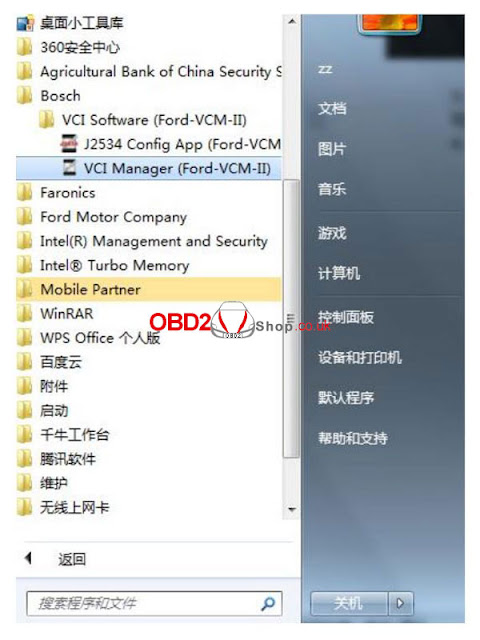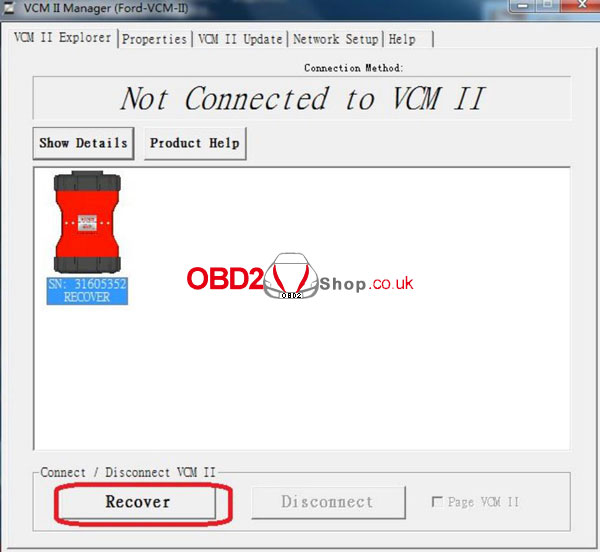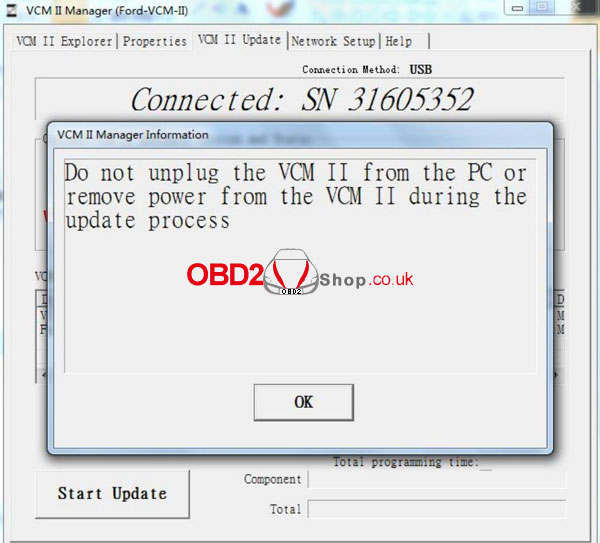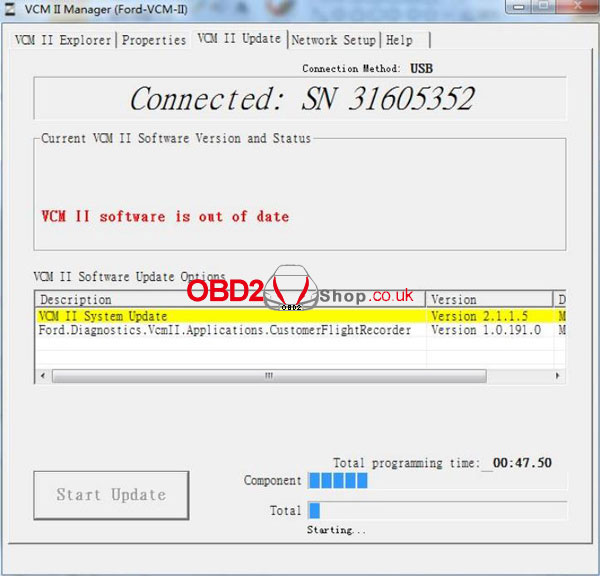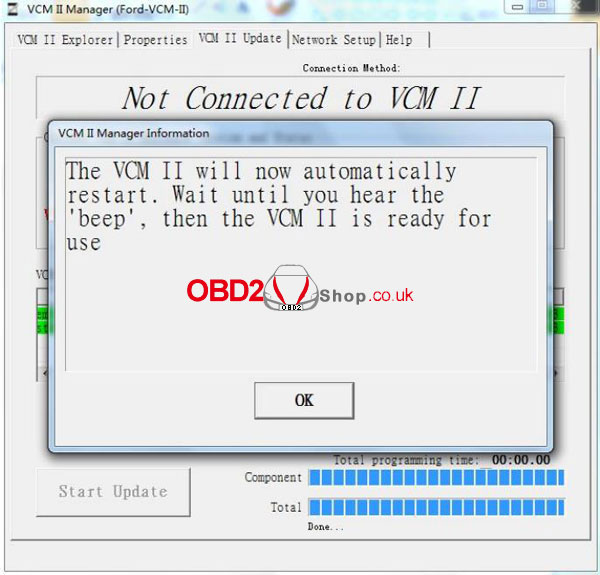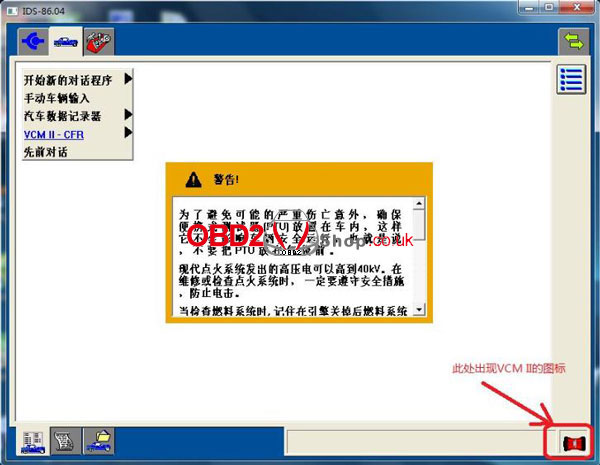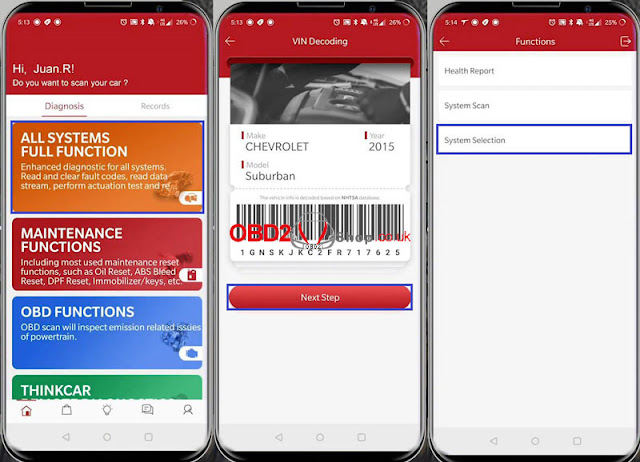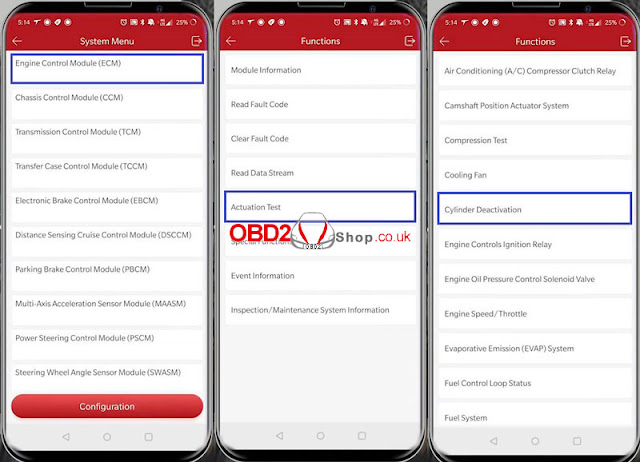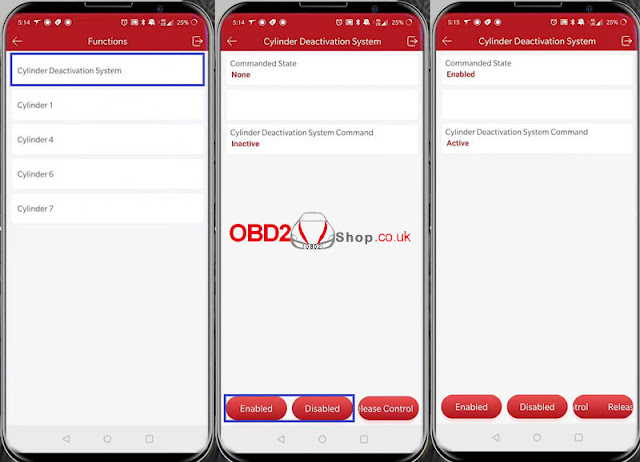Problem
My VCM2 Diagnostic Tool for Ford is unable to connect to software after the upgrade, how to recover factory settings? Or any ideas to reconnect to software?
Solution
1. Removed the rubber head as image;
2. Connect VCM II & computer(IDS software installed) via USB cable, long-press RESET button until hearing a beep;
3. Run Bosch\VCI Software(Ford-VCM-II)\VCI Manger(Ford-VCM-II);
4. When coming up with a prompt as the image below, it means to ready for recovery.
Press “Recover >> Start update >> OK”, it will start writing the latest firmware...
(Note: Do not unplug the VCM II from the PC or remove power from the VCM II during the update process)
When the upgrade completed, VCM II will automatically restart. Wait until you hear the beep, then the VCMII is ready for use.
5. Start IDS software, you’ll find a device icon on the right bottom, which means it can be normally used now.
The solution applies to V98 VCM II, V108 VCMII as well.
Updates:
Thanks to the Obd2shop engineer, the problem was solved!
my VCM2 is able to reconnect to software successfully.